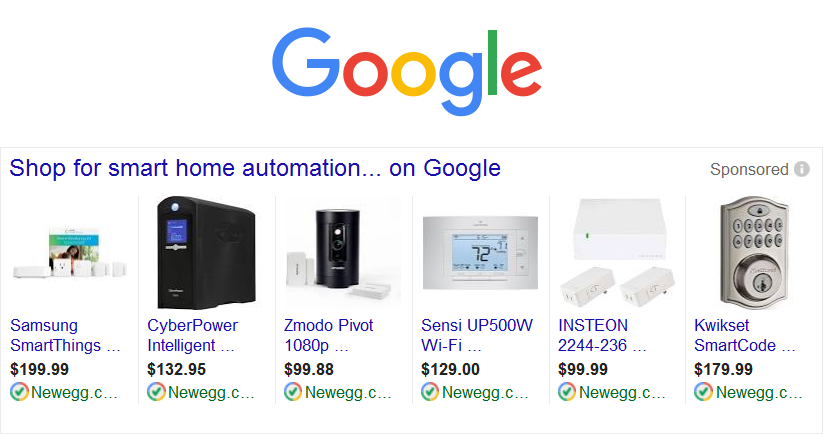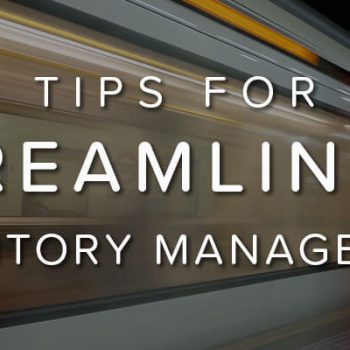So What Are Google Product Listing Ads?
Using Google Product Listing Ads, promote your online and local inventory through cost per click (CPC) ads to reach the right customers. Google updated their ad layout on Search Engine Results Pages (SERPs), showcasing Product Listing Ads more prominently by reserving the right-side rail only for PLAs. In addition, when users type “best” or “top” and then the product they’re looking for, they’ll see PLAs at top of the SERP with an associated number rank.
*UPDATED*
In May 2016, Google announced a new direction for AdWords which was redesigned for a “mobile-first” world. Not all users and companies have access to the new AdWords experience, but Google intends to roll out the new update to everyone by the end of 2017.
The old UI was designed more for laptop and tablets, but the new UI is more user friendly for mobile users so the menus and campaign details have been changed to a vertical navigation which is more aligned with how users consume content. The version prior to this update did not have an intuitive interface which could deter users from really understanding the platform and better optimizing their campaigns.
The last major update was in 2008, and since then, Google has been talking to users about their experiences with AdWords and the redesign now focuses on three important areas they learned.
- The old interface gave users plenty of options in how to look at their data, but it could also give out too much information which could get lost in the numerous menus, submenus, dimensions, and reports and more. The new redesign simplifies the interface so that your data is quickly accessible.
- AdWords should be more about your business rather than Google’s own product so they’ve made it easier to optimize campaigns based on your specific business goals. Google changed AdWords to better visualize your data and help you find meaningful insights that could lead to better decisions for your business .
- AdWords’ new update provides simple yet powerful tools to help you complete important tasks so you can spend more identifying business opportunities and optimizing campaigns..

New AdWords Card Visualization Examples
Stay tuned as this post will be updated when more features are rolled out with the new AdWords experience throughout 2017.
To better understand Google AdWords, let’s understand the difference between text ads and PLAs. For text ads, you’ll have to create the ad copy and link the ad to a specific landing page. These ads will show up for users when they search keywords you’ve chosen. Usually one text ad can have as many as 10-20 keywords that you bid on individually, so plenty of thought and continuous research are necessary to show text ads to the right people at the right time. These types of ads typically inform users about your current offers or other information they might be seeking about your product or business.
If we take a look at the diagram above, you’ll see the blue box for text ads which triggered from the keyword ssds with some of the information previous discussed. Text ads are usually used inform users of your brand or products, but you must choose the right keywords to rank for, which can be time consuming and expensive for smaller business competing with companies who have larger teams and budgets. Depending on the keywords you’re targeting, bids for individual keywords can range anywhere from $0.02 to $3.00+ per click. At $3.00, 100 clicks will cost $300, so ads that aren’t reaching the right customers could get expensive quickly without big returns.
Enter Google PLAs –
Compared to text ads, PLAs are served to users based on what products they’re looking for and how much their search terms match your product titles and descriptions. PLAs have a few distinct features that separate them from normal text ads. 
Some of attributes are:
- Product Image
- Product Title
- Price
- Seller Name
- Product Rating
- Product Type
- Color
- Size
When you’re ready to list your products through Google PLAs, you’ll first have to create a data feed with all the products you want exposure for – and ultimately sales. To create the data feed, Google provides a download link to a spreadsheet that contains fields for product attributes like title, brand, size, color, and gender just to name a few. Once you have your products in the feed, you’ll then have to upload the feed into Google Merchant Center. This is your online Google store catalog and links the catalog to the Google Adwords platform where you can create campaigns and ad groups for your PLAs (and text ads).
Now that you understand the differences between text ads and PLAs, let’s look at how to use Google Shopping for your business.
-
The More Products the Merrier
When considering whether or not you should use Google PLAs for your business, keep in mind that with more products in the feed, there are more opportunities for Google to serve your products to users so your business gains more data and exposure faster. With smaller feeds, ads can still be served, but it may not gain as much traction for your business like a larger feed and competition may be higher.
How many products should you have in your feed? For a good benchmark, 500 products or more will get you data quickly to help determine your best selling products. These are the low-hanging fruit you should concentrate on first. Once you know which products are performing well, you can break out those specific products into another campaign and ad group with their own specific budgets and bids. This is a good strategy for either small or large feeds.
-
Add Negative Keywords
Compared to text ads, Google PLAs don’t allow you to bid on individual keywords that would show your product ads. However, by adding negative keywords to your campaigns or ad groups, you can control what keywords won’t trigger your ads.
In the Keywords tab, this is where you can add negative keywords and find search terms actual users type in that trigger your PLAs. Think of adding keywords or phrases unrelated to your business that might show your ads, then you can use the search terms report to find other keywords that are costing your business money with little to no return.
Imagine that you sell men’s jackets but not women’s or children’s jackets. Negative keywords to add to your campaign or ad group level would be [women’s], [woman], [girls], [children], and [kids] so your ads won’t be served to the wrong customers.
-
Optimize Your Product Feed
Unlike text ads, you can’t control what keywords trigger your ads, but you can control and optimize the content in your product feed. The feed attributes that contribute most to matching up with users’ search terms are product title, description, and product type. By adding relevant keywords to these attributes, you can ensure that your ads are targeting the right customers and what they’re looking for.
Product titles are the most important attribute when matching up keywords so think about adding brand name, size, color, gender, and product type (ex. shoes, jackets, etc.). You should not add relevant keywords to the product title for clarity and usefulness, so instead modify your product description to include them.
-
Keep Your Merchant Feed Up to Date
Make sure to setup a process to provide your product feed to Google every day so that your information is up to date, especially if you’re showing ads with local inventory. With an up to date and clean product feed, you’ll have less error notifications from Google and it ensures that your customers are getting the most current information on your products that you should have on your website.
This is extremely important if the feed is set up with your local inventory because if the customer sees your ad is in stock and finds out at the store that it’s not there, that could leave a bitter taste for the customer. ..
-
Leverage Automated Extensions
Promotional texts allowed users to add an optional message to your listings by that usually highlighted special offers or free shipping. In Mid-2015, Google change promotional texts to automated extensions for shopping ads at no additional work or cost. This feature uses existing information in your feed to automatically highlight free shipping or price drops for your products.
For offers besides free shipping and price drops, Google provides the following shopping extensions to take advantage of so that customers are informed about your latest deals and brand:
- Merchant promotions to share discounts and promo codes
- Product ratings to display aggregated star ratings and link to customer reviews
- Trusted Stores certification to show the world you’re trusted by Google as a great place to shop
-
Apply for Product Ratings on PLAs
If you search for products through Google, you may see product ratings at the bottom of the product listing that could be critical to a shopper’s buying decision. This 5-star rating system aggregates review data for the product that’s compiled from different sources like other merchants, third party rating aggregators, and editorial sites.
To be eligible for this shopping extension, first you’ll need at least 50 product reviews total and at least three reviews for any individual product. Then fill out the product rating request form and Google will review your site’s eligibility. If your site doesn’t meet the minimum requirements for reviews, this could be a good time to ask your customers to leave feedback on different sites, which can ultimately help in increasing your brand authority.
-
Make Sure to Add GTINs to Your Feed
As of September 2015, Google now requires product feeds targeting Australia, Brazil, Czech Republic, France, Germany, Italy, Japan, Netherlands, Spain, Switzerland, the United Kingdom or the United States to submit a valid GTIN and brand for all products in a designated brand and the product condition is new. Google will disapprove offers that don’t meet the requirements or are submitted with incorrect GTINs (ex. UPCs, EAN, etc.). This is to ensure that your offers are matched to the Google Shopping product catalog and to provide accurate results to users shopping in PLAs.
If products do not have valid GTINs, it’s very likely that Google Merchant Center will disapprove your products so you won’t be able to serve customers those ads. The most helpful tip to ensure that products are not disapproved is to keep your product feed update with the most current information and that it follows Google’s guidelines to selling products online.
Simplifying Google PLAs
If you’re a business looking to leverage Google PLAs or to optimize your current listings, selling with Newegg can help bring over 30,000,000 customers to your product offerings without much work on your end. For small businesses, setting up Google PLAs could be a necessary but time consuming endeavor. However, when you sell on Newegg, that can help setup Google PLAs so that your business receives more exposure and sales so you stay focused on other important aspects of your business. If you’d like more information about how our team can help improve your Google listings email us.